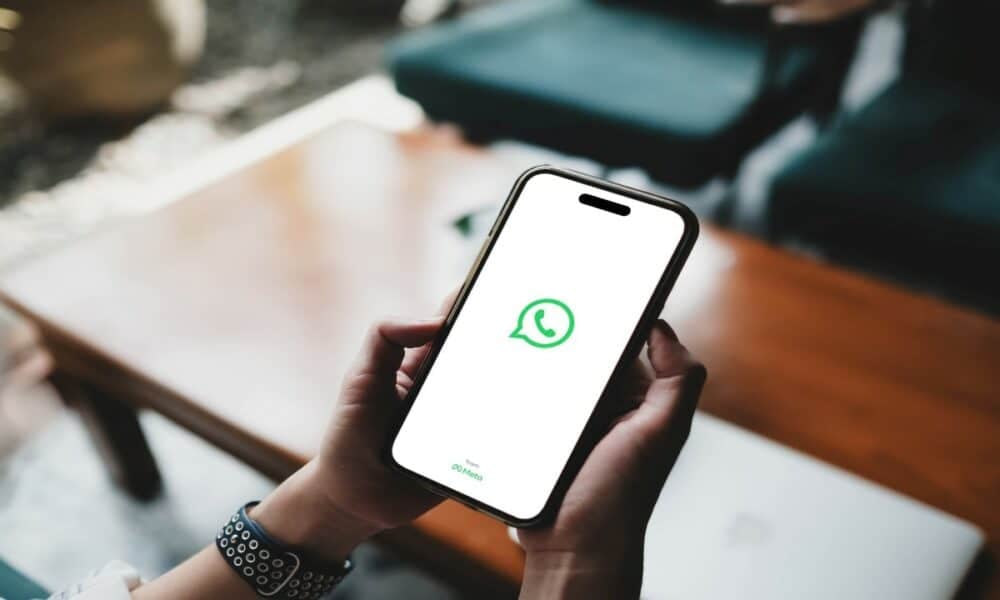WhatsApp ranks among the most popular apps globally, but it’s also a major culprit when it comes to clogging up phone storage. The constant stream of photos, videos, audio messages, and documents can consume gigabytes of space in no time. For Android and iPhone users seeing “storage full” warnings, a quick cleanup within the app itself offers a straightforward fix. With millions relying on WhatsApp daily, particularly in countries like Brazil where it dominates messaging, these steps are especially timely for keeping devices running smoothly.
Clearing out unnecessary WhatsApp files doesn’t require technical expertise. The process is user-friendly and can be completed in minutes through the app’s built-in tools. Both Android and iOS platforms provide options to manage storage, such as deleting bulky media or wiping entire chats. This not only frees up space but also enhances phone performance, reducing lag and crashes caused by overloaded memory.
The demand for storage management grows as messaging apps become central to daily life. High-resolution images, lengthy videos, and even PDF documents pile up quickly, especially in active group chats. WhatsApp’s native tools help users pinpoint the largest files and delete them selectively, ensuring control over what stays and what goes.
Why does WhatsApp take up so much space?
The heavy storage footprint of WhatsApp stems from its core functions. Every photo sent or received, even if compressed, adds to the phone’s storage load. Videos, often recorded in high definition, can balloon to tens or hundreds of megabytes. In a busy family or work group, the volume of shared media can easily surpass 5 GB, depending on usage patterns.
Another contributor is the app’s automatic backup feature. While WhatsApp allows chat backups to the cloud—Google Drive for Android and iCloud for iPhone—the associated media files remain stored locally until manually deleted. This means that even with backups enabled, the phone’s storage isn’t automatically cleared without user action.
Old conversations also play a role. Text messages take up minimal space, but the media tied to them lingers on the device. On phones with 32 GB or 64 GB of capacity, common in budget models, WhatsApp can account for over 20% of total storage within months, making regular cleanups essential.
How to clean WhatsApp on Android
On Android devices, freeing up WhatsApp storage is straightforward. Users should open the app, navigate to “Settings,” and select “Storage and Data.” The “Manage Storage” option provides a detailed breakdown of what’s taking up space, such as files larger than 5 MB or chats with heavy media loads.
From there, users can select items to delete and confirm by tapping the trash icon. WhatsApp allows previewing each file before deletion, preventing accidental removal of important content. For a broader cleanup, users can open a chat, tap the three dots in the top-right corner, select “More,” and choose “Clear Chat” to erase all messages and media in that conversation.
It’s worth noting that deleted WhatsApp files on Android don’t go to a temporary recycle bin. Once removed, they’re gone permanently unless saved elsewhere, like the phone’s gallery. Checking for items worth keeping before starting the process is a smart precaution.
Clearing WhatsApp on iPhone
For iPhone users, the steps are similar but tailored to iOS. Within WhatsApp, go to “Settings,” then “Storage and Data,” and tap “Manage Storage.” The app highlights the largest files and heaviest chats, enabling targeted deletions with minimal effort.
Alternatively, users can clear chats directly. By opening a conversation, tapping the contact’s name at the top, and scrolling down, the “Clear Chat” option appears. This wipes all text and media from that chat, instantly freeing up space on the device.
Unlike Android, iPhones may sync WhatsApp media to the Photos app, depending on user settings. This means some images or videos might remain in the camera roll even after cleaning the app. To fully reclaim space, users should check and delete these duplicates manually.
Tips for managing WhatsApp storage
Effective storage management involves more than just deleting old files. Here are practical ways to keep WhatsApp’s footprint in check:
- Disable automatic media downloads under “Settings” > “Storage and Data” > “Automatic Download.”
- Use the “Export Chat” feature to save important texts without keeping heavy media.
- Regularly delete files larger than 5 MB via the storage management menu.
- Prevent media from saving to the gallery or camera roll by adjusting app settings.
These habits are especially helpful for users who rely on WhatsApp for work or participate in high-traffic group chats.

How cleaning boosts phone performance
Clearing WhatsApp files does more than free up storage. A full phone memory strains the operating system, slowing down basic tasks like opening apps or taking photos. On Android, low storage can halt automatic updates, while on iPhones, it may disrupt iCloud syncing.
Studies suggest keeping at least 10% of a phone’s total capacity free—around 6 GB on a 64 GB device—improves system responsiveness significantly. Since WhatsApp often exceeds this threshold in heavy use, periodic cleanups are critical to maintaining smooth operation.
Better performance also means longer battery life. With fewer data to process, the phone’s processor works less, consuming less power. Users frequently notice faster response times and less overheating after clearing out several gigabytes of unneeded media.
What to do with important files?
Not everything in WhatsApp needs to be deleted. Family photos, memorable videos, or critical documents can be preserved without hogging phone space. Cloud storage services like Google Drive, iCloud, or Dropbox offer free plans with several gigabytes of capacity, perfect for offloading files.
On Android, Google Photos is a convenient tool for auto-uploading images and videos, with an option to delete local copies after syncing. For iPhone users, iCloud provides seamless integration, streamlining media management across devices.
Alternatively, users can transfer files to a computer. By connecting the phone via USB, WhatsApp’s media folders—found under “Android > Media > WhatsApp” on Android or accessible via file explorers on iOS—can be copied and then deleted from the device. This method suits those handling large data volumes.
WhatsApp’s growing data demands
WhatsApp has become indispensable in places like Brazil, where over 120 million people use it daily. Recent reports indicate the app drives a significant portion of mobile data traffic in the country, with billions of messages exchanged monthly. This heavy reliance fuels the rapid buildup of stored files, especially in group chats used for sharing memes, news, and documents.
Frequent app updates add features that increase storage needs. The status video function, for instance, supports clips up to 30 seconds, often saved automatically by contacts. Similarly, the ability to send diverse file types, like PDFs and spreadsheets, has boosted local storage demands.
As WhatsApp evolves into a hub for both personal and professional communication, managing its storage impact has become a common concern. In markets where higher-capacity phones like 128 GB models aren’t yet the norm, manual cleanups remain a practical necessity for most users.
WhatsApp’s built-in tools
WhatsApp includes robust features to simplify cleanups. The “Manage Storage” menu lists chats by size, spotlighting those with the most data. Files exceeding 5 MB are grouped separately, with previews to aid decision-making before deletion.
The app also lets users filter content by type—photos, videos, audio, or documents—speeding up the process of spotting unneeded items. This is particularly useful in large group chats, where media tends to accumulate faster.
While cloud backups preserve chats, they don’t replace local cleanups. Android users get up to 15 GB free on Google Drive, but original media stays on the phone. On iPhones, iCloud’s 5 GB free tier fills up quickly, requiring careful management of physical storage.
Ways to prevent storage issues
Preventing WhatsApp’s storage creep is easier than cleaning up after it. Try these settings to stay ahead:
- Turn off auto-saving of media to the gallery or camera roll.
- Lower video upload quality in the app’s settings.
- Periodically delete messages and files from inactive contacts or groups.
- Check storage usage weekly in the “Manage Storage” menu.
These tweaks reduce the need for major cleanups and keep phones running efficiently.
Detailed guide for beginners
For first-time cleaners, WhatsApp’s process is approachable. On Android: open the app, tap the three dots, go to “Settings,” select “Storage and Data,” and choose “Manage Storage.” Pick files or chats to delete and confirm.
On iPhone: launch WhatsApp, tap “Settings,” go to “Storage and Data,” select “Manage Storage,” and choose items to remove. To clear a specific chat, open it, tap the contact’s name, and select “Clear Chat.”
This guide works across recent app versions, ensuring even novices can free up space without hassle.
Android vs. iOS differences
While WhatsApp’s core functions are consistent, platform differences exist. Android integrates with file managers, granting direct access to media folders. iOS ties WhatsApp to iCloud and the Photos app, requiring extra steps to avoid duplicate files.
Cleanup speed varies too. Budget Android phones with slower processors may lag when deleting large data batches, while iPhones, optimized by iOS, handle it faster. However, iOS storage updates can lag due to cloud syncing.
Both systems deliver the same outcome: gigabytes freed in minutes with the right steps.
Benefits beyond storage
Cleaning WhatsApp offers more than just extra space. Organized chats make it easier to find key messages. Phones also become more secure, as deleting old media lowers risks if a device is lost or stolen.
For professionals using WhatsApp, regular cleanups keep conversations current, cutting through data clutter. In places like Brazil, where the app doubles as a business tool, this is a major advantage.
The practice aligns with broader digital management trends. As smartphones dominate daily life, mastering storage is now a basic skill for extending device longevity.

WhatsApp ranks among the most popular apps globally, but it’s also a major culprit when it comes to clogging up phone storage. The constant stream of photos, videos, audio messages, and documents can consume gigabytes of space in no time. For Android and iPhone users seeing “storage full” warnings, a quick cleanup within the app itself offers a straightforward fix. With millions relying on WhatsApp daily, particularly in countries like Brazil where it dominates messaging, these steps are especially timely for keeping devices running smoothly.
Clearing out unnecessary WhatsApp files doesn’t require technical expertise. The process is user-friendly and can be completed in minutes through the app’s built-in tools. Both Android and iOS platforms provide options to manage storage, such as deleting bulky media or wiping entire chats. This not only frees up space but also enhances phone performance, reducing lag and crashes caused by overloaded memory.
The demand for storage management grows as messaging apps become central to daily life. High-resolution images, lengthy videos, and even PDF documents pile up quickly, especially in active group chats. WhatsApp’s native tools help users pinpoint the largest files and delete them selectively, ensuring control over what stays and what goes.
Why does WhatsApp take up so much space?
The heavy storage footprint of WhatsApp stems from its core functions. Every photo sent or received, even if compressed, adds to the phone’s storage load. Videos, often recorded in high definition, can balloon to tens or hundreds of megabytes. In a busy family or work group, the volume of shared media can easily surpass 5 GB, depending on usage patterns.
Another contributor is the app’s automatic backup feature. While WhatsApp allows chat backups to the cloud—Google Drive for Android and iCloud for iPhone—the associated media files remain stored locally until manually deleted. This means that even with backups enabled, the phone’s storage isn’t automatically cleared without user action.
Old conversations also play a role. Text messages take up minimal space, but the media tied to them lingers on the device. On phones with 32 GB or 64 GB of capacity, common in budget models, WhatsApp can account for over 20% of total storage within months, making regular cleanups essential.
How to clean WhatsApp on Android
On Android devices, freeing up WhatsApp storage is straightforward. Users should open the app, navigate to “Settings,” and select “Storage and Data.” The “Manage Storage” option provides a detailed breakdown of what’s taking up space, such as files larger than 5 MB or chats with heavy media loads.
From there, users can select items to delete and confirm by tapping the trash icon. WhatsApp allows previewing each file before deletion, preventing accidental removal of important content. For a broader cleanup, users can open a chat, tap the three dots in the top-right corner, select “More,” and choose “Clear Chat” to erase all messages and media in that conversation.
It’s worth noting that deleted WhatsApp files on Android don’t go to a temporary recycle bin. Once removed, they’re gone permanently unless saved elsewhere, like the phone’s gallery. Checking for items worth keeping before starting the process is a smart precaution.
Clearing WhatsApp on iPhone
For iPhone users, the steps are similar but tailored to iOS. Within WhatsApp, go to “Settings,” then “Storage and Data,” and tap “Manage Storage.” The app highlights the largest files and heaviest chats, enabling targeted deletions with minimal effort.
Alternatively, users can clear chats directly. By opening a conversation, tapping the contact’s name at the top, and scrolling down, the “Clear Chat” option appears. This wipes all text and media from that chat, instantly freeing up space on the device.
Unlike Android, iPhones may sync WhatsApp media to the Photos app, depending on user settings. This means some images or videos might remain in the camera roll even after cleaning the app. To fully reclaim space, users should check and delete these duplicates manually.
Tips for managing WhatsApp storage
Effective storage management involves more than just deleting old files. Here are practical ways to keep WhatsApp’s footprint in check:
- Disable automatic media downloads under “Settings” > “Storage and Data” > “Automatic Download.”
- Use the “Export Chat” feature to save important texts without keeping heavy media.
- Regularly delete files larger than 5 MB via the storage management menu.
- Prevent media from saving to the gallery or camera roll by adjusting app settings.
These habits are especially helpful for users who rely on WhatsApp for work or participate in high-traffic group chats.

How cleaning boosts phone performance
Clearing WhatsApp files does more than free up storage. A full phone memory strains the operating system, slowing down basic tasks like opening apps or taking photos. On Android, low storage can halt automatic updates, while on iPhones, it may disrupt iCloud syncing.
Studies suggest keeping at least 10% of a phone’s total capacity free—around 6 GB on a 64 GB device—improves system responsiveness significantly. Since WhatsApp often exceeds this threshold in heavy use, periodic cleanups are critical to maintaining smooth operation.
Better performance also means longer battery life. With fewer data to process, the phone’s processor works less, consuming less power. Users frequently notice faster response times and less overheating after clearing out several gigabytes of unneeded media.
What to do with important files?
Not everything in WhatsApp needs to be deleted. Family photos, memorable videos, or critical documents can be preserved without hogging phone space. Cloud storage services like Google Drive, iCloud, or Dropbox offer free plans with several gigabytes of capacity, perfect for offloading files.
On Android, Google Photos is a convenient tool for auto-uploading images and videos, with an option to delete local copies after syncing. For iPhone users, iCloud provides seamless integration, streamlining media management across devices.
Alternatively, users can transfer files to a computer. By connecting the phone via USB, WhatsApp’s media folders—found under “Android > Media > WhatsApp” on Android or accessible via file explorers on iOS—can be copied and then deleted from the device. This method suits those handling large data volumes.
WhatsApp’s growing data demands
WhatsApp has become indispensable in places like Brazil, where over 120 million people use it daily. Recent reports indicate the app drives a significant portion of mobile data traffic in the country, with billions of messages exchanged monthly. This heavy reliance fuels the rapid buildup of stored files, especially in group chats used for sharing memes, news, and documents.
Frequent app updates add features that increase storage needs. The status video function, for instance, supports clips up to 30 seconds, often saved automatically by contacts. Similarly, the ability to send diverse file types, like PDFs and spreadsheets, has boosted local storage demands.
As WhatsApp evolves into a hub for both personal and professional communication, managing its storage impact has become a common concern. In markets where higher-capacity phones like 128 GB models aren’t yet the norm, manual cleanups remain a practical necessity for most users.
WhatsApp’s built-in tools
WhatsApp includes robust features to simplify cleanups. The “Manage Storage” menu lists chats by size, spotlighting those with the most data. Files exceeding 5 MB are grouped separately, with previews to aid decision-making before deletion.
The app also lets users filter content by type—photos, videos, audio, or documents—speeding up the process of spotting unneeded items. This is particularly useful in large group chats, where media tends to accumulate faster.
While cloud backups preserve chats, they don’t replace local cleanups. Android users get up to 15 GB free on Google Drive, but original media stays on the phone. On iPhones, iCloud’s 5 GB free tier fills up quickly, requiring careful management of physical storage.
Ways to prevent storage issues
Preventing WhatsApp’s storage creep is easier than cleaning up after it. Try these settings to stay ahead:
- Turn off auto-saving of media to the gallery or camera roll.
- Lower video upload quality in the app’s settings.
- Periodically delete messages and files from inactive contacts or groups.
- Check storage usage weekly in the “Manage Storage” menu.
These tweaks reduce the need for major cleanups and keep phones running efficiently.
Detailed guide for beginners
For first-time cleaners, WhatsApp’s process is approachable. On Android: open the app, tap the three dots, go to “Settings,” select “Storage and Data,” and choose “Manage Storage.” Pick files or chats to delete and confirm.
On iPhone: launch WhatsApp, tap “Settings,” go to “Storage and Data,” select “Manage Storage,” and choose items to remove. To clear a specific chat, open it, tap the contact’s name, and select “Clear Chat.”
This guide works across recent app versions, ensuring even novices can free up space without hassle.
Android vs. iOS differences
While WhatsApp’s core functions are consistent, platform differences exist. Android integrates with file managers, granting direct access to media folders. iOS ties WhatsApp to iCloud and the Photos app, requiring extra steps to avoid duplicate files.
Cleanup speed varies too. Budget Android phones with slower processors may lag when deleting large data batches, while iPhones, optimized by iOS, handle it faster. However, iOS storage updates can lag due to cloud syncing.
Both systems deliver the same outcome: gigabytes freed in minutes with the right steps.
Benefits beyond storage
Cleaning WhatsApp offers more than just extra space. Organized chats make it easier to find key messages. Phones also become more secure, as deleting old media lowers risks if a device is lost or stolen.
For professionals using WhatsApp, regular cleanups keep conversations current, cutting through data clutter. In places like Brazil, where the app doubles as a business tool, this is a major advantage.
The practice aligns with broader digital management trends. As smartphones dominate daily life, mastering storage is now a basic skill for extending device longevity.